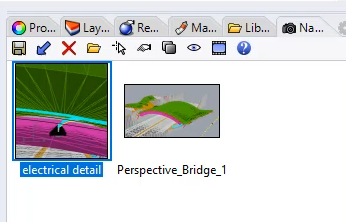Named Views
Let’s start with a small secret: You don’t need to have four standards viewports opened. I know that is set as a default in Rhino, but to be honest, how often do you use the view from the front and the right side? That’s why I recommend closing it and instead of creating your owns. In order to close viewports, Right Click on the view and click Close Viewport.
To create extra views, go to View→ Viewport layout → New Viewport. If a new window appeared on your screen, it is time to go in the Named View section. But first, make sure that you have turned on Panel called << Named Views >>. You can do that in options on your toolbox to the right or at the top in Panels. Everything now is prepared to click save and use your view. Every time now, you can just come back to your view with just one click.
The cherry on top. When you work with several screens, you can grab your whole view and move it to another screen. To do that, catch your view and move it outside your view windows. The view will change to transparent, and now you can place it on another screen without any additional toolboxes, just pure view.